#
Install Patch
Jump to the instructions that suit your needs.
This is meant to be played as a LayeredFS MOD for Ryujinx.
Setting up Ryujinx, and everything that entails, is your own responsibility.
After setting up Ryujinx properly, use the following instructions to get our patch loaded.
#
Ryujinx Emulator
Right click on the game, then select Open Mods Directory. This will open up a new explorer window to the mods folder of the selected game.
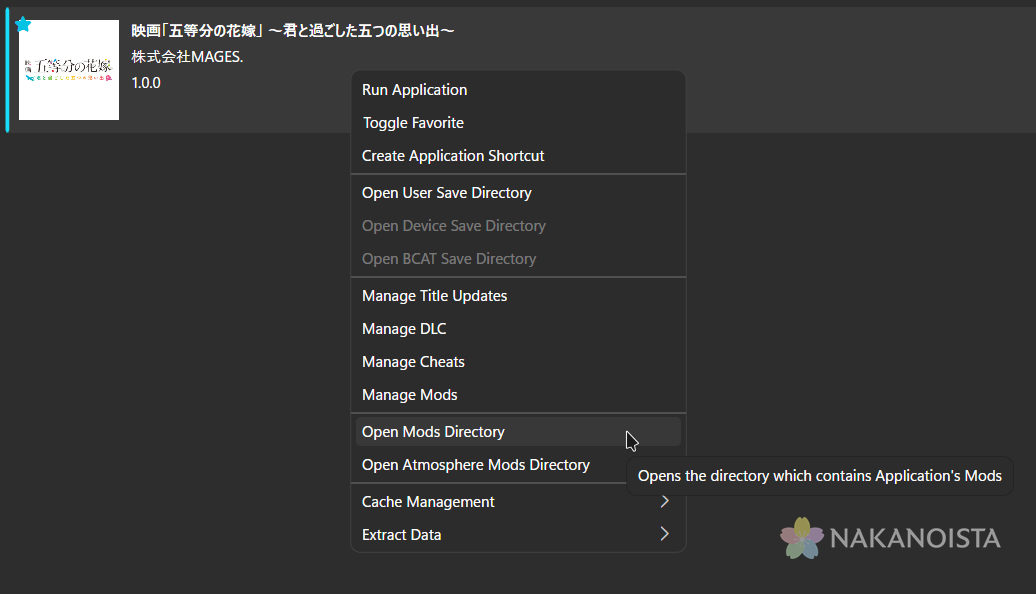
Open our patch .zip file and extract the NakanoistaPatch folder to the mods folder.
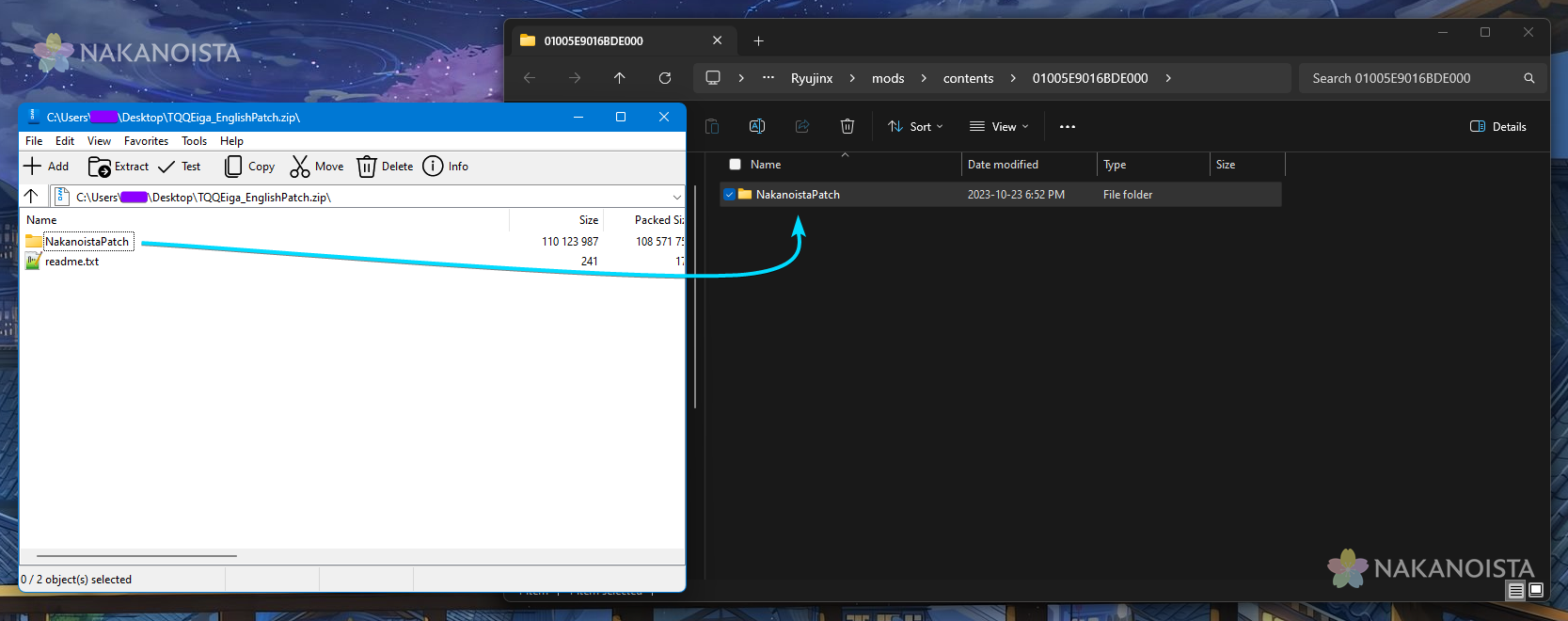
Close the explorer windows. Back to the game list again, right click on the game, and select Manage Mods.
If you're missing "Manage Mods", you're on an older Ryujinx version and can simply start the game right away.
In this window, make sure the listed mod with the same name as the folder you extracted, NakanoistaPatch, is checked. You will know it is checked when the color accent to the left of the listing is visible, as seen in this image.
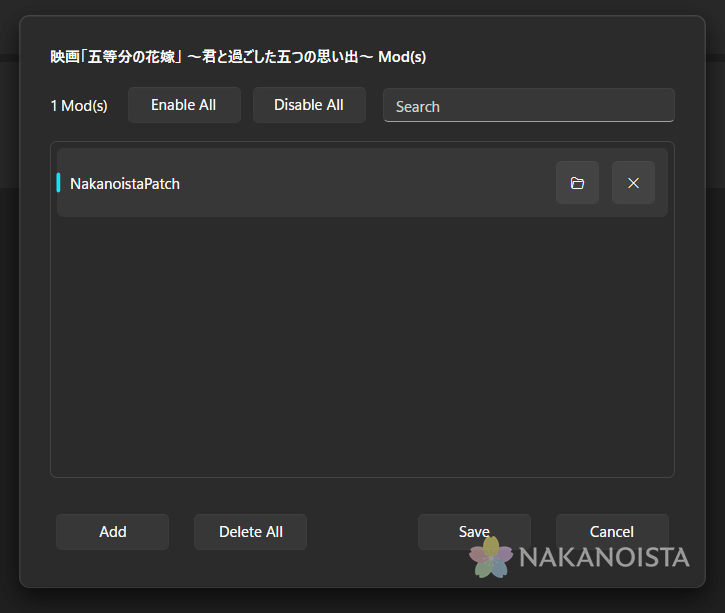
Click save, then run the game. If you see subtitles on the opening video, the mod has been successfully installed.
Playing on native hardware requires a Nintendo Switch running CFW (custom firmware).
Installing CFW, and everything that entails, is your own responsibility.
Navigate to /atmosphere/contents on your SD card.
Create a folder named 01005E9016BDE000 and enter it.
Open the patch zip, enter the NakanoistaPatch folder, and extract the romfs folder to the newly created 01005E9016BDE000 folder.
Your file structure should look like this: \atmosphere\contents\01005E9016BDE000\romfs
Simply launch the game while in the Atmosphere CFW.
This patch is intended for the PC release of this game published by Spike Chunsoft.
Navigate to the game's files. If you're on steam, right click the game in your library, hover over "Manage", and click "Browse local files".
Enter the "windata" folder
Open the patch zip and extract the "patch_body" and "patch_info" files here
Start the game
#
Troubleshooting
If the patch seems to be loading in some way but you're getting unusual behavior, you probably have the wrong game. The title of the correct game should show up as "映画「五等分の花嫁」~君と過ごした五つの思い出~".

